Revamped Office 365 NavBar Coming To A Tenant Near You
Eagle-eyed followers of Microsoft announcements may have noticed an announcement (MC173542) on February 14 that a “new look” was on the way for the Office 365 NavBar in OneDrive for Business and SharePoint Online. This was a move that intends to better align the looks of the navbar across the Office 365 suite. However, this process is not quite complete as there are still some areas with a slightly different menu flying out from the gear (such as in the Admin Center).
The gradual roll-out began with Targeted Release organizations starting on February 14th 2019 and will expand to all tenants (non GCC) by early March 2019.
This actually tied to an announcement from the previous week, posted to the Microsoft OneDrive blog.
How does this Update Impact Your SharePoint Intranet?
Power User and Content Authors alike have become quite familiar with SharePoint’s settings menu as it has remained relatively unchanged for many years. This change, while not a complete ‘180°’, may startle some SharePoint intranet users.
The Organization Profile section of your SharePoint Intranet Admin Center now provides a link to your tenant’s branding. Let me break it down into the three most common scenarios:
Scenario A: You currently have no custom branding set on your SharePoint intranet.
Users will now be able to easily apply a theme of their choosing to their view of the SharePoint intranet. To be clear, this is a user-specific change.
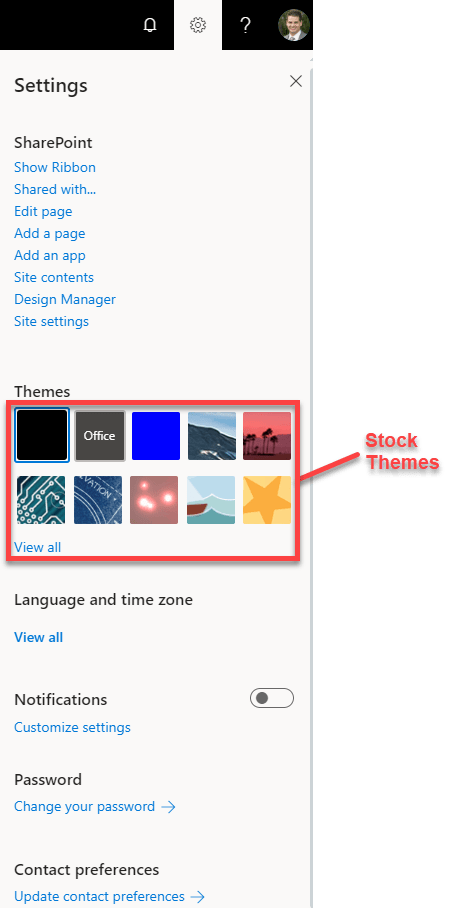
Scenario B: You have custom branding set on your intranet, but don’t mind if users override it.
When you receive the update, your custom branding will remain intact as the default selection for users of your SharePoint intranet. However, if users click on the settings gear they will have the ability to choose a different colour scheme.

In this case, you will navigate to 'Navigation Bar Customization' [Admin Center > Organization Profile > Navigation Bar Customization] and leave the option in the image above unselected. It's important to note that allowing users to change their SharePoint intranet themes is larger than a simple colour scheme edit. Changing the theme to one of the Microsoft provided themes will also remove your company’s logo from the NavBar if one was configured on your SharePoint Intranet.
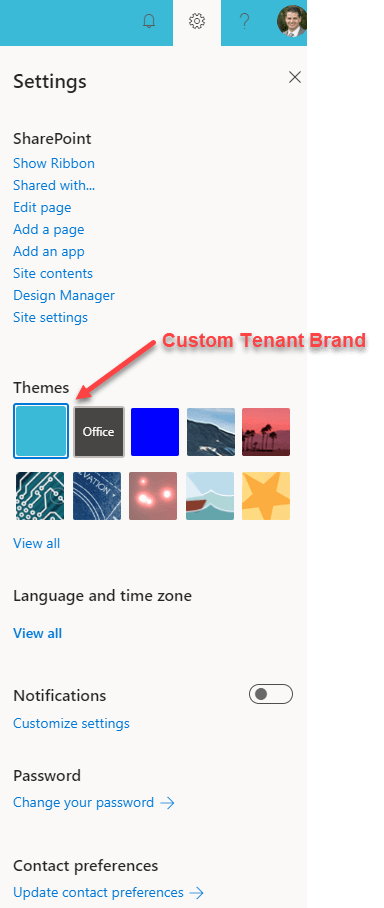
Scenario C: You have custom branding set, but don’t want users to override it.
When you receive the update, the custom branding on your SharePoint intranet will remain intact. However, if users click on the settings gear they will have the ability to choose a different colour scheme.

To prevent users from overriding the custom theme of your SharePoint intranet, you will leave the option above selected under 'Navigation Bar Customization' [Admin Center > Organization Profile > Navigation Bar Customization]. Notice, however, that Microsoft’s High Contrast theme will still be available to users.
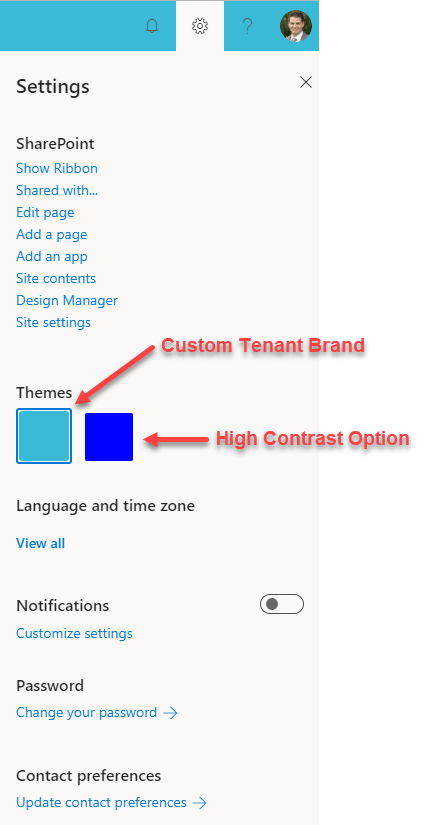
Some readers may have already seen this change in their tenant, while others can expect the change to occur between now and “early March” specifically! I would argue that half of this change is just aesthetic and it will only take users a short time to find their way around the new settings options. The other half, which I chose to focus on, does pose larger implications for tenants that have been deliberate about their SharePoint intranet theme. Hopefully, this post helps you to determine the best approach for your organization, and ultimately, how much power you want to leave in the hands of the end user?
Let us know your thoughts in the comments below, we'd love to hear from you!

It’s Time To Transform
Let us show you how much easier your work life can be with Bonzai Intranet on your team.